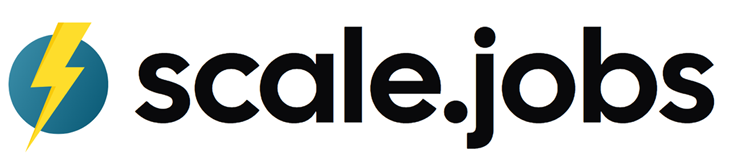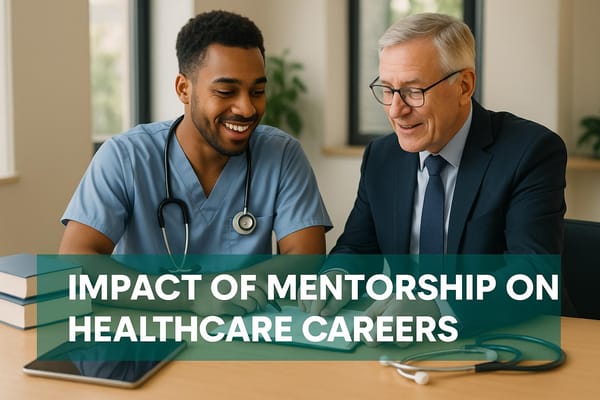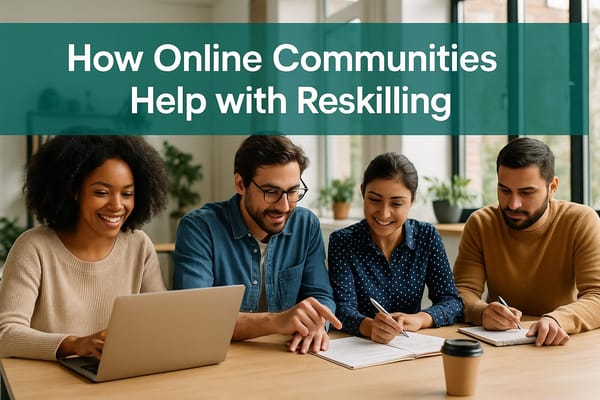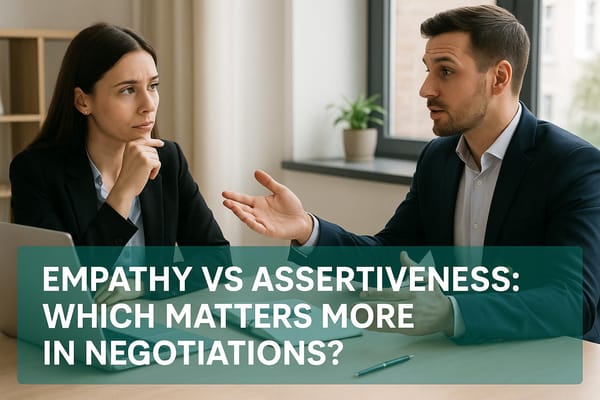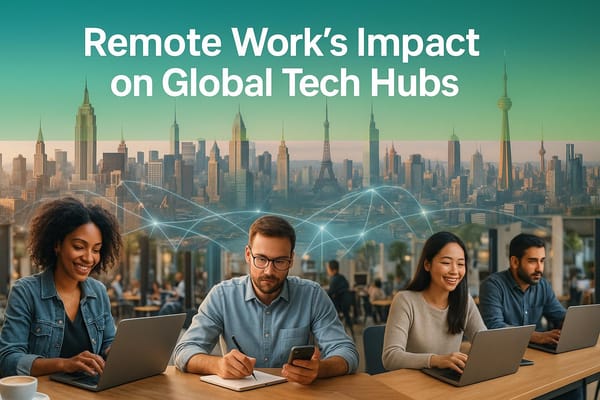How to Set Up Job Alerts: 5-Step Guide
Learn how to set up effective job alerts in five simple steps to enhance your job search and increase your chances of landing your dream job.
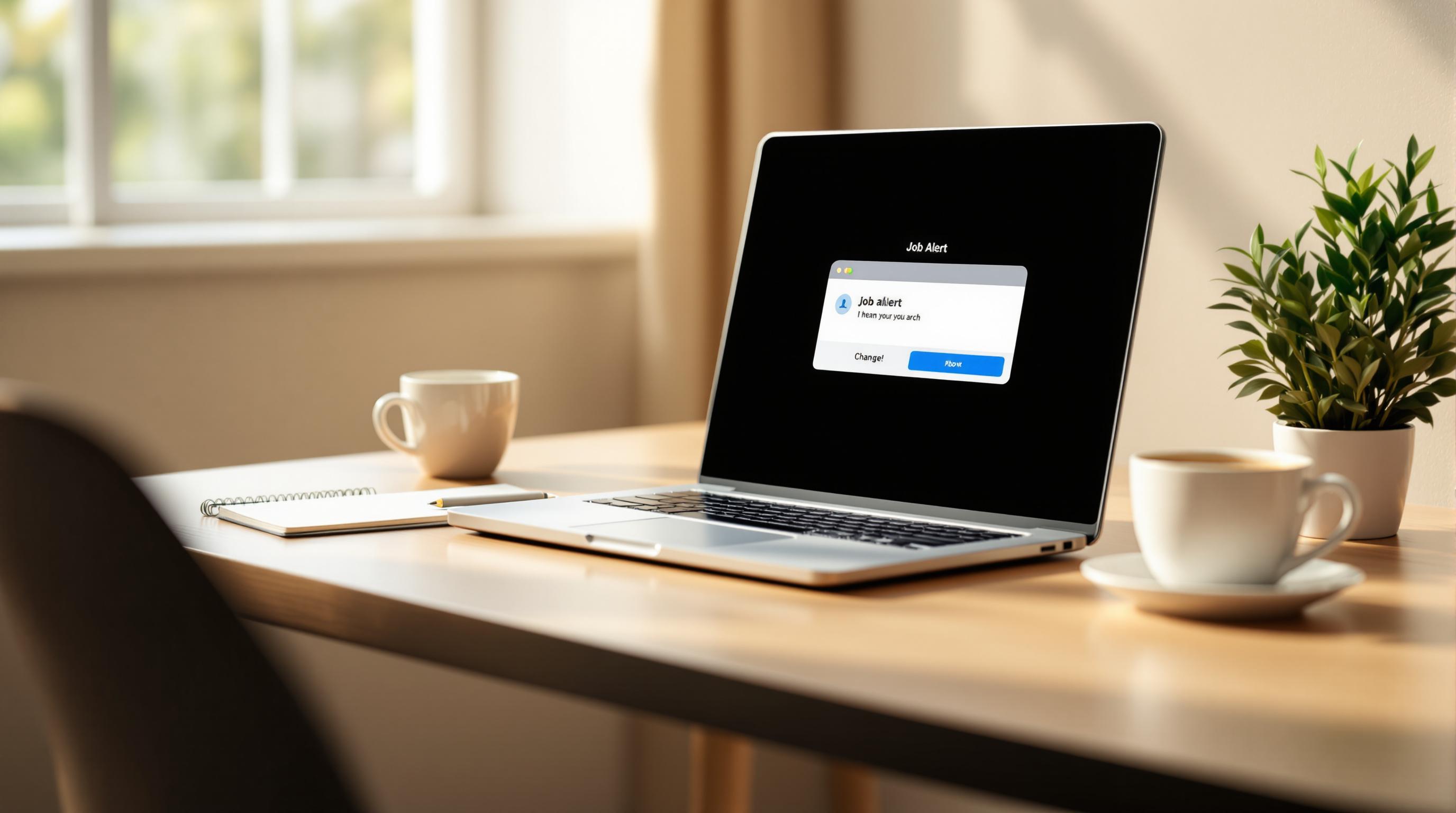
Want to supercharge your job search? Here's how to set up job alerts in 5 easy steps:
- Pick your job sites (Indeed, LinkedIn, Glassdoor)
- Set search filters (job title, location, salary)
- Choose alert settings (daily or weekly emails)
- Improve your alerts (refine keywords, remove irrelevant results)
- Keep track of alerts (use a spreadsheet or job tracker)
Key benefits:
- Save time by getting jobs delivered to your inbox
- Apply faster to new postings
- Increase your chances of landing a job (34% success rate)
Quick tips:
- Use specific job titles in your alerts
- Create a separate email for job notifications
- Review and update your alerts monthly
Related video from YouTube
1. Pick Your Job Sites
Choosing the right job sites for your alerts is key. You don't want to miss out on great opportunities or get swamped with irrelevant listings. Let's break down what different platforms offer and how to pick the best ones for you.
Job Site Features
Each major job platform has its own special sauce when it comes to job alerts. Here's the scoop:
| Platform | Sweet Spot | Alert Perks |
|---|---|---|
| Indeed | Quick Job Hunt | Daily updates, tons of visitors, instant notifications |
| Career Networking | High-paying roles, connection-based filtering, recruiter access | |
| Dice | Tech Positions | Tech-specific filters, skill-based matching |
| Upwork | Freelance Work | Project alerts, client matching, portfolio-based recommendations |
"Scrolling endlessly through a job board is not a good use of your time, and you want to be aware of new jobs that are a match as soon as possible." - Becca Carnahan, Harvard Business School career coach
Want the best results? Mix it up. Start with a big job board (Indeed or LinkedIn), toss in a niche site for your industry (like Dice for tech), and add at least one local platform. This way, you're casting a wide net without drowning in listings.
Scale.jobs: Your Job Hunt Sidekick

Feeling overwhelmed by all those job alerts? Scale.jobs might be your new best friend. Their human virtual assistants handle the whole application process - from tweaking your resume to hitting that submit button. At $4/hour, it's a game-changer for:
- Fresh grads diving into the job market
- Pros dealing with layoffs
- Career switchers balancing their current gig with job hunting
- International job seekers navigating visa mazes
With Scale.jobs, you can focus on networking and prepping for interviews while their assistants keep an eye on multiple job boards. It's like having a personal alert system that goes beyond simple notifications.
2. Set Your Job Search Filters
Let's talk about making your job alerts work for you, not against you. Here's how to set up filters that actually help you find the right opportunities.
Main Search Options
The secret sauce? Combining multiple search filters. Here's what you should focus on:
| Filter Type | What to Include | Why It Matters |
|---|---|---|
| Job Title | Mix it up (e.g., "Marketing Manager", "Digital Marketing Lead") | Companies get creative with titles |
| Location | Your city + some miles around it, or just "Remote" | Find jobs you can actually do |
| Experience Level | Entry, Mid, Senior | Match your career stage |
| Salary Range | What you'd actually accept | Don't waste time on lowball offers |
| Job Type | Full-time, Contract, etc. | Get the type of job you want |
Sharpen Your Search
Want better matches? Try these tricks:
Use advanced search on sites like Indeed. For example, "product manager" -intern -temporary finds product manager jobs but skips internships and temp gigs.
"Just like in an ATS, recruiters use the LinkedIn Recruiter platform to search for candidates by position titles, location, and skills." - Let's Eat, Grandma
For tech jobs, cast a wider net:
- Include languages (Python, Java)
- Add frameworks (React, Angular)
- Don't forget certifications (AWS, CISSP)
LinkedIn's got some cool filters like "Less than 10 applicants" and "In your network." These can help you find jobs where you've got a better shot.
Use the lingo employers use. Kayte Grady from Teal says: "When you optimize your resume with the right keywords, you significantly increase the likelihood of a hiring professional considering your application."
Here's a pro move: Look at jobs you love and spot repeated words in their descriptions. If "Agile methodology" keeps popping up in your dream jobs, add it to your alert criteria.
3. Choose Alert Settings
Now that you've set up your search filters, let's fine-tune your job notifications. Getting this right means you'll catch all the good opportunities without drowning in alerts.
When to Get Alerts
Job alerts typically come daily at 10:00 AM GMT. Weekly roundups? They hit your inbox every Tuesday, same time. Here's the lowdown on timing:
| Alert Frequency | Best For | How You'll Get Them |
|---|---|---|
| Daily Alerts | Must-have jobs, competitive fields | Email, app notifications, or both |
| Weekly Digests | Backup searches, casual browsing | Email only |
| Custom Timing | Specific time zone needs | Tweak in Job Board Settings |
"You can create job alerts on LinkedIn to stay updated with new job postings that match your preferences." - LinkedIn Help
Want to change when you get alerts? Head to your account settings. Look for "Communications settings" or "Email preferences." Most sites let you pick between emails, app alerts, or both.
Set Up Different Alerts
LinkedIn lets you create up to 20 job alerts. Make them count:
| Alert Type | What It's For | How to Set It Up |
|---|---|---|
| Main Job | Your top job target | Daily alerts, all notifications |
| Similar Roles | Close matches | Weekly digest, email only |
| Dream Companies | Specific employers | Instant notifications |
| Location-Based | Different cities | Weekly roundup |
"Ready to make a change to your job alerts? Under Job and company alerts, you can adjust your search terms and email frequency." - Indeed Support
Need to tweak your alerts? Use the pencil icon in your settings to update job titles, locations, and how often you get notified. Your search is evolving, and your alerts should too.
Pro tip: Set frequent alerts for hot jobs, and weekly digests for broader searches. This keeps opportunities flowing without overwhelming you.
sbb-itb-564272e
4. Improve Your Alerts
Too many irrelevant job listings? Let's fix that. Here's how to make your alerts work for you, not against you.
Remove Unwanted Results
Go to your job board's settings page. For LinkedIn:
- Tap the Jobs icon
- Go to Jobs > Preferences > Job alerts
- Look for the pencil icon
Now, let's make those alerts more accurate:
| Adjustment | Why It Helps | How to Do It |
|---|---|---|
| Keyword Refinement | Cuts out unrelated roles | Add specific skills or certifications |
| Industry Focus | Targets your sectors | Pick only relevant industries |
| Experience Level | Matches your seniority | Choose from entry to executive |
| Company Size | Fits your preferred work environment | Select startup to enterprise |
"Review the keywords or search terms you're using. Are they specific enough, or too broad? Using broad terms can often return a wide variety of jobs, many of which may not be relevant to you."
Got multiple alerts? Check how each one's doing. If an alert's missing the mark:
- Pause it
- Update the search terms
- Delete it if it's useless
Here's a tip: Use different job titles that match your skills. A "Marketing Manager" alert might miss "Brand Manager" jobs that fit your experience.
"Your journey doesn't end here - LinkedIn empowers you to refine your quest at any time." - Nirajtiwari
Don't forget about email preferences. Feeling swamped? Switch from daily to weekly digests. Most platforms let you do this right from your alert emails – look for the unsubscribe or manage preferences link at the bottom.
Keep your alerts fresh. Review them monthly. Job markets change, and your dream job might be hiding behind old search terms.
5. Keep Track of Alerts
Juggling multiple job alerts can be a headache. But don't worry - we've got a plan to make it a breeze.
Your Alert Management Game Plan
First things first: you need a system. A simple spreadsheet can do wonders. Include columns for:
- Company name
- Position
- Application date
- Alert status
Or, if you want to level up, try Teal's job tracker. It's great for keeping tabs on your applications and timing those follow-ups with hiring managers.
Now, let's break down your alert management schedule:
1. Weekly: Give your alerts a once-over. Are they still hitting the mark?
2. Mid-week: Scan for new postings. Pro tip: Tuesday and Thursday are prime days for fresh listings.
3. Monthly: Tweak your search criteria. The job market's always changing - make sure you're keeping up.
4. Quarterly: Time for some spring cleaning. Ditch those old, ineffective alerts.
"Let yourself have days where you don't apply for jobs so that you can have that balance in your job search." - Marissa Morrison, Vice President of People at ZipRecruiter
LinkedIn users, listen up: you've got a 20-alert limit. Make each one count. If an alert's not delivering, swap it out for something more targeted.
Keep your alerts fresh by:
- Tweaking search terms based on what's hot in the job market
- Expanding your location preferences if you're open to remote work
- Adjusting experience level as you level up your skills
- Refining your industry focus as your career goals shift
"An effective way to track job application statuses is to use a spreadsheet or a job search management tool." - Kat Boogaard, Freelance Writer
Tips for Better Results
Want to make your job alerts work harder for you? Here's how to get the best opportunities landing in your inbox.
Smart Alert Management
Set up a separate email for your job search. It's a simple trick that keeps things organized and helps you focus on your career goals.
Here's what the pros do:
They set specific times to check their alerts. No random scrolling throughout the day. This keeps them focused and avoids burnout.
"Bypass that whole laborious exercise. Monster can email you job alerts according to the job titles and companies that you choose." - Monster Team
To get the most out of your alerts:
- Use specific job titles instead of broad terms
- Mix national job boards with industry-specific sites
- Choose daily alerts if you're actively looking, weekly if you're just browsing
"Make sure you figure out the best search queries to get the type of job that you want before you set up a job alert." - Travis Stiba, Recruitment Evangelist at Indeed
Pro tip: Use email rules to sort alerts into folders. Or try tools like Unroll.me to bundle your alerts into one daily email.
Keep your alerts fresh:
Get rid of duplicates, update your search terms, and tweak your location preferences. Make sure your experience level matches what you're looking for.
Don't apply to every job you see. Take time to read each description carefully. It's about quality, not quantity.
"If you use multiple job search agents (which you should consider), you will be getting a lot of emails related to your job search." - Source Author
Think about working with a career coach. They can help you create alerts that match your goals and what employers want.
Summary
Job alerts can supercharge your job search. CareerCircle's data shows 34% of their members landed new gigs through alerts. That's a big deal.
Here's how to make job alerts work for you:
- Pick solid platforms that fit your industry. LinkedIn lets you set up 20 alerts. Indeed, Glassdoor, and CareerCircle offer multiple options too.
- Be smart with your alert criteria. Include job titles, locations, and salary needs. This helps you get matches that matter.
"By defining your criteria upfront, you'll clearly understand the types of opportunities you seek." - Corporate Job Bank
- Create a separate email for job alerts. It keeps things tidy and stops your main inbox from exploding.
- Set the right alert frequency. Daily if you're actively hunting, weekly if you're just browsing.
- Keep your alerts fresh. The job market changes, so should your alerts.
"With First 2 Apply, you receive real-time alerts for new postings that match your predefined criteria." - First 2 Apply Team
- Use multiple platforms, but stay focused. CareerCircle points out that job hunting can eat up hours. Alerts bring the jobs to you, saving time.
- Find the sweet spot in your search terms. Too narrow? You'll miss out. Too broad? You'll drown in irrelevant listings.
Keep an eye on how well your alerts are working. Tweak them as needed to keep your job search on track.
FAQs
How to set Indeed job alerts?
Setting up job alerts on Indeed is easy. Here's how:
- Find a job post (not an ad) that says "I want to receive the latest job alerts for [Position Title] in [City]"
- Type your email address in the box
- Hit "Activate" to start getting alerts
"Setting up Job Alerts for positions in your area similar to the roles you are currently looking to fill is a great way to stay on the pulse of the hiring environment in your city." - Indeed Author
Want to tweak your alerts? Open the Indeed app, tap Menu, go to Settings > Communication Settings > Email. There, you can change how often you get alerts.
How to set up LinkedIn job alerts?
LinkedIn makes it even simpler to create job alerts. Just search for the job you want on LinkedIn. Look at the top left of the results page. See that "Set alert" switch? Flip it to "On". Boom! You've got an alert for your search.
Here's a tip: You can have up to 20 job alerts on LinkedIn. To manage them, click "Manage alerts". You can change how often you get notifications and pick between email or LinkedIn notifications. Want to stop the alerts? Just flip that switch back to "Off".