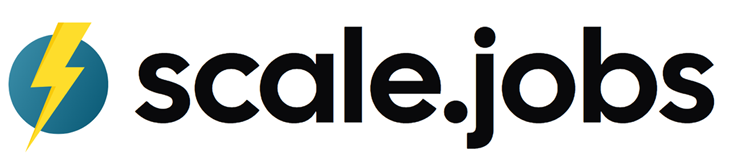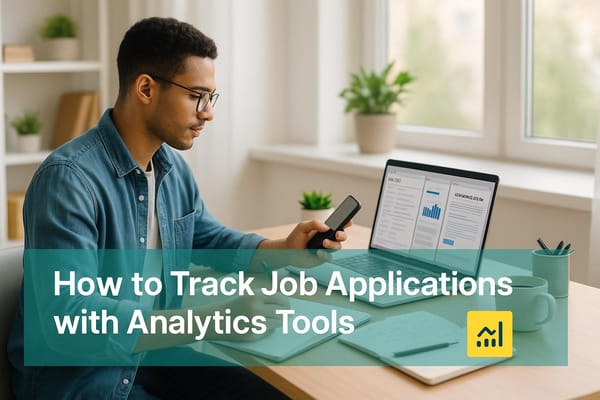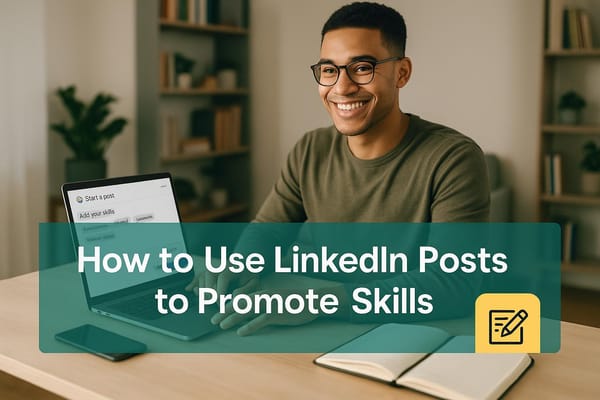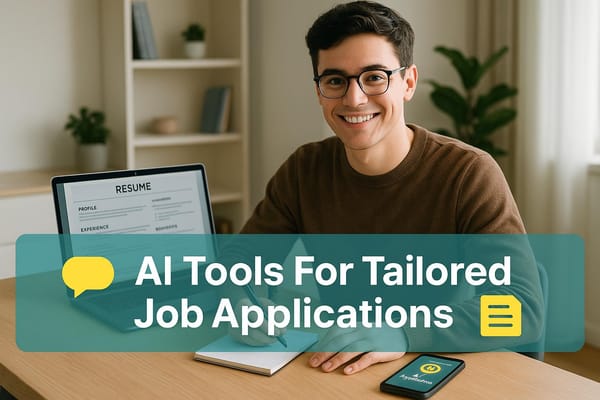How to Configure ATS for Indeed Integration
Learn how to effectively integrate your ATS with Indeed for streamlined hiring, automated job postings, and improved candidate management.

Connecting your ATS (Applicant Tracking System) with Indeed streamlines hiring by automating job postings, syncing applications, and improving tracking. Here's what you need to know:
- Automated Job Posting: Post jobs directly from your ATS to Indeed.
- Simplified Application Management: Applications flow seamlessly into your ATS.
- Better Tracking: Monitor recruitment metrics across platforms.
- Improved Candidate Experience: Ensure smooth application processes.
Quick Steps:
- Prepare Your ATS: Ensure compatibility, update settings, and gather access keys.
- Set Up Integration: Enter your Indeed login and API key in the ATS integration settings.
- Sync Jobs: Match fields like title, location, and description; set synchronization frequency.
- Enable Indeed Apply: Define application fields, routing preferences, and test with sample applications.
- Customize Listings: Filter jobs by department, location, or type, and refine routing workflows.
- Test & Monitor: Check job listings on Indeed and resolve any syncing issues.
This setup helps centralize hiring, saves time, and connects you with top candidates. Regularly review your integration for optimal performance.
Indeed - An unexpected job board and ATS solution
Before You Start: ATS Setup Requirements
To integrate your ATS with Indeed, make sure your system is ready to work with third-party job boards. Here's what you need to check:
- Confirm that your ATS allows Indeed integration and see if any updates or add-ons are required.
- Check if you need authentication credentials or access keys, and follow your provider's instructions to set them up.
- Ensure all job posting details - like titles, descriptions, and locations - are accurate and properly formatted.
Meeting these requirements will help ensure the integration process goes smoothly. For detailed steps, consult the latest documentation from your ATS provider and Indeed.
Setting Up Indeed in Your ATS
Locate Integration Settings
Go to your ATS admin panel and look for the section labeled 'Integrations' or 'Job Board Management.' This is where you can manage connections between your ATS and external job boards like Indeed.
Enter Indeed Login Information
Provide your Indeed employer ID and API key, then confirm your company profile. After that, click on 'Verify Connection' to ensure the integration works. Once verified, set up how jobs will sync between your ATS and Indeed.
Configure Job Sync
Set up job synchronization by determining how often updates occur (real-time is ideal). Make sure fields like job title, location, description, requirements, salary, and employment type match correctly between your ATS and Indeed. You can also apply filters, such as specific departments or job types, to control which positions are posted. Lastly, activate the candidate-friendly application process through Indeed Apply.
Enable Indeed Apply
- Open the Indeed Apply settings in your ATS.
- Choose the application fields you want candidates to complete.
- Set preferences for how applications are routed.
- Add automated responses for applicants.
- Test the setup with a sample application to ensure everything works smoothly.
Adjust Integration Settings
Once you've synced jobs and turned on Indeed Apply, you can customize which positions are shown and refine how candidates are routed.
Choose Jobs to List
You can filter jobs by department, set specific location criteria (including remote roles), choose job types, and restrict listings based on salary ranges.
Set Application Routes
Tailor application routing to:
- Assign jobs to specific hiring teams.
- Automate candidate assignment by job category.
- Notify managers when applications come in.
- Build custom workflows to tag candidates by department.
Check Your Setup
Make sure your ATS job listings are showing up as they should on Indeed. Here's how:
- Look up your company on Indeed.
- Check that every job listing includes the correct title, description, location, salary, and application deadline.
- Confirm that formatting, like bullet points and spacing, aligns with your ATS setup.
Also, take a look at your ATS dashboard to spot any syncing issues. Fix any mismatches before making additional changes.
Next Steps
With your ATS-Indeed connection confirmed, it's time to fine-tune your recruitment process. Focus on improving workflows and using automation to save time. Set up automated posting schedules and email alerts for new applications. Use source tracking codes to identify which job boards bring in the most qualified candidates.
Additional Resources
- Indeed's Employer Help Center: Find step-by-step guides and solutions for common integration challenges.
- ATS Documentation: Check your ATS provider's manual for tips on advanced functionalities.
- Application Analytics: Track metrics like application completion rates and candidate sources directly from your ATS dashboard.
"We will apply to jobs on your behalf with Custom Resumes and Cover Letters so you can focus on Networking and Interview Prep." - Scale.jobs
Automation tools like Scale.jobs can shorten the job search process to just 1-3 months.
Pro Tip: Review your Indeed integration every month to keep things running smoothly. Double-check job posting templates, application routing settings, and candidate communication workflows for any needed updates.